Install native arm64 Ruby through rbenv on Apple Silicon
Having recently acquired an Apple Silicon powered MacBook, I noticed the new architecture comes with a few challenges:
- There are no native binaries available for older applications. This includes legacy versions of Ruby, Python and other tools.
- You have to take care to not mix
arm64andx86_64.
These two points combined mean that you might have to upgrade some of your projects. I had to migrate all my websites from Jekyll 3.x on Ruby 2.x to Jekyll 4.3.1 on Ruby 3.1.2.
Fight the urge to try and get your projects running with outdated software. You’ll quickly run into issue number two and be tempted to run your Terminal under Rosetta, like some posts suggest. Please don’t do this. You’ll regret it later.
In this guide I’ll help you install Homebrew, rbenv and a recent version of Ruby all compiled for the arm64 architecture.
Setup
Before we get started, make sure you’re not already running your Terminal of choice under Rosetta:
- Right-click your Terminal app.
- Make sure Open Using Rosetta is disabled.
Remove x86_64 installations if necessary
If you’ve somehow migrated your Homebrew, rbenv or Ruby installations from a previous Intel Mac, you’ll first have to uninstall the x86_64 code.
Just to be sure, check if you have any files present under /usr/local. That’s was the path Homebrew used before. The new path is /opt/Homebrew.
rbenv
brew uninstall rbenv
Check if there’s anything left under ~/.rbenv. Get rid of the folder if it’s still there.
Homebrew
/bin/bash -c "$(curl -fsSL https://raw.githubusercontent.com/Homebrew/install/HEAD/uninstall.sh)"
Install Homebrew
/bin/bash -c "$(curl -fsSL https://raw.githubusercontent.com/Homebrew/install/HEAD/install.sh)"
Make sure the following line is present in your ~/.zshrc (or other shell’s config):
export PATH="/opt/Homebrew/bin:$PATH"
Install rbenv
brew install rbenv readline openssl
Add the following lines to your ~/.zshrc (or other shell’s config):
export PATH="$HOME/.rbenv/bin:$PATH"
eval "$(rbenv init -)"
Install Xcode’s Command Line Tools
You might already have Xcode and its Command Line Tools installed, but there is a chance that rbenv won’t find it.
You can find the standalone release here: https://developer.apple.com/download/all/.
Install Ruby
Add the following to your ~/.zshrc (or other shell’s config):
local READLINE_PATH=$(brew --prefix readline)
local OPENSSL_PATH=$(brew --prefix openssl)
export LDFLAGS="-L$READLINE_PATH/lib -L$OPENSSL_PATH/lib"
export CPPFLAGS="-I$READLINE_PATH/include -I$OPENSSL_PATH/include"
export PKG_CONFIG_PATH="$READLINE_PATH/lib/pkgconfig:$OPENSSL_PATH/lib/pkgconfig"
export RUBY_CONFIGURE_OPTS="--with-openssl-dir=$OPENSSL_PATH"
export PATH=$OPENSSL_PATH/bin:$PATH
export SDKROOT="$(xcrun --show-sdk-path)"
This makes sure the compiler knows where to find all the dependencies it requires.
Now get a list of the most recent Ruby versions:
rbenv install --list
Output:
2.6.10
2.7.6
3.0.4
3.1.2
jruby-9.3.9.0
mruby-3.1.0
picoruby-3.0.0
rbx-5.0
truffleruby-22.3.0
truffleruby+graalvm-22.3.0
Only latest stable releases for each Ruby implementation are shown.
Use 'rbenv install --list-all / -L' to show all local versions.
Depending on when you run this command the output will be different. Just pick the latest release.
If you need Ruby 2, you might have to install OpenSSL 1.1.x. To do this, change every mention of openssl to openssl@1.1. So, brew install openssl@1.1 and local OPENSSL_PATH=$(brew --prefix openssl@1.1).
To install Ruby 3.1.2:
rbenv install 3.1.2
Hopefully the command will now complete successfully and you’ll be able to use Ruby. To make it the default on your system use this:
rbenv global 3.1.2
That’s it. All done. 🥳
I make apps, take a look 👇
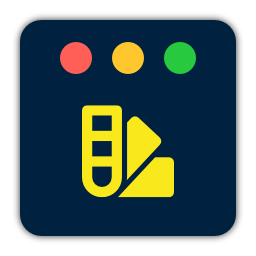
Beautiful images of code
Generate gorgeous, highly customizable images from your code snippets. Ready to save or share.